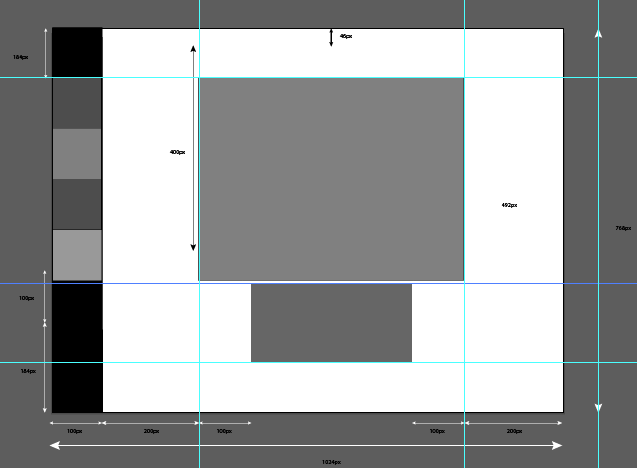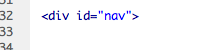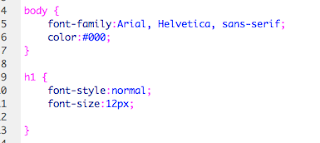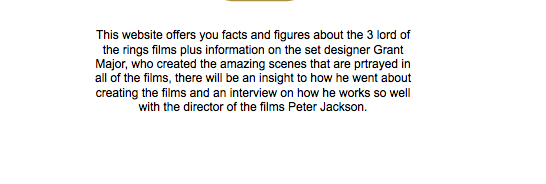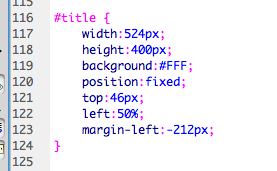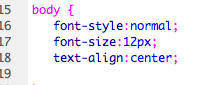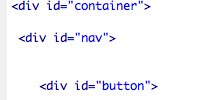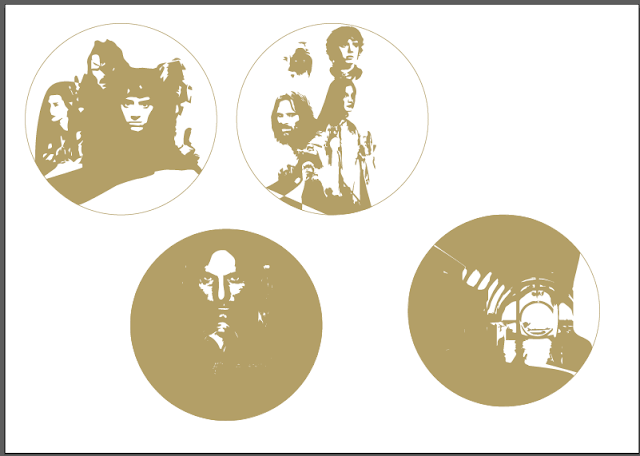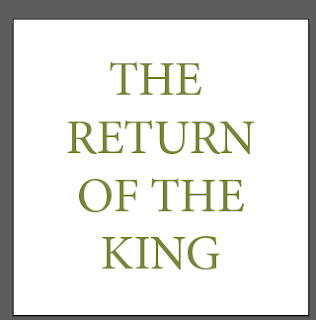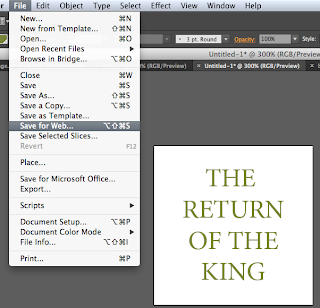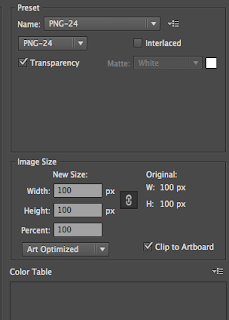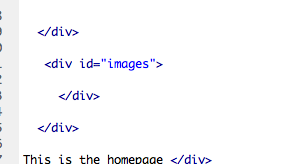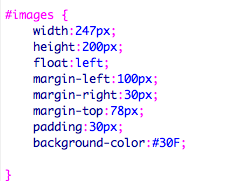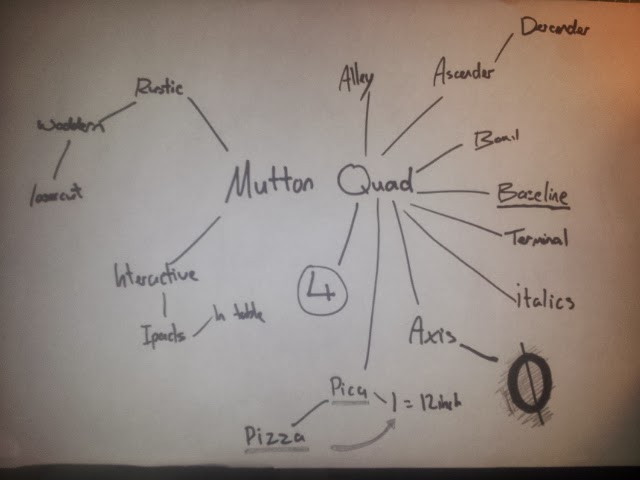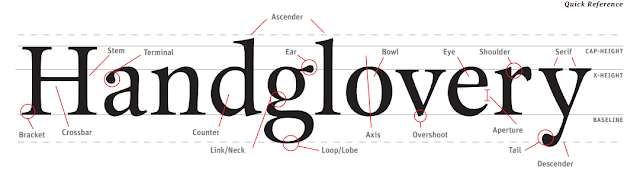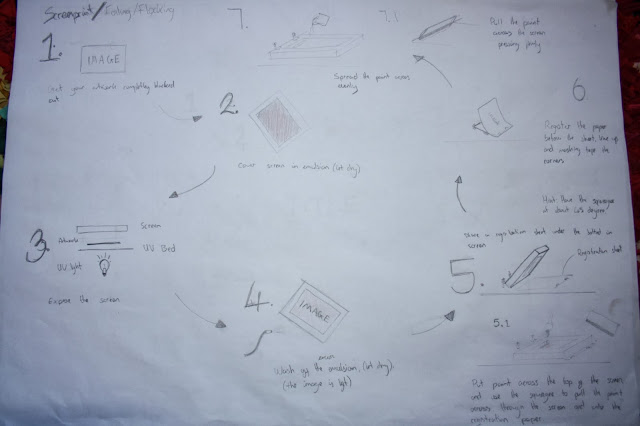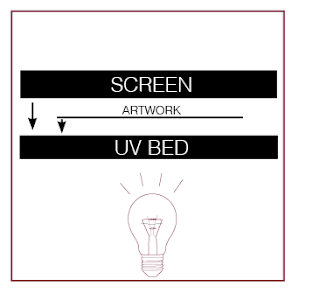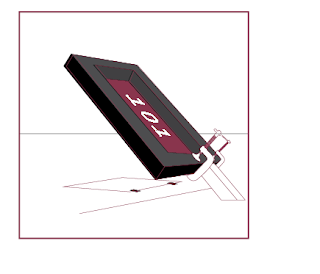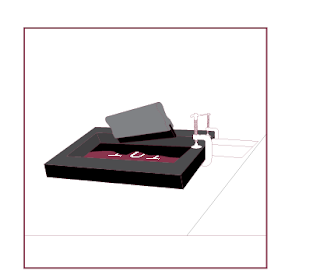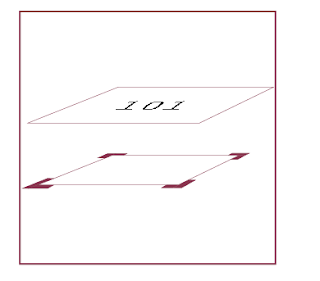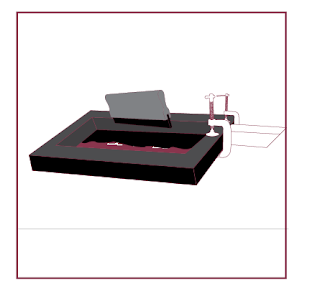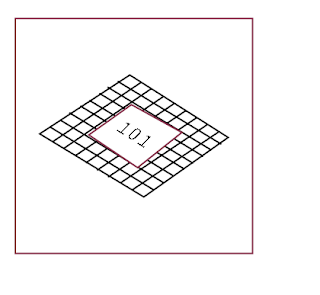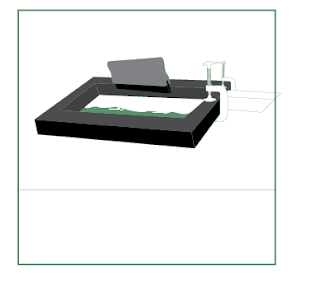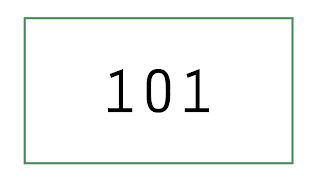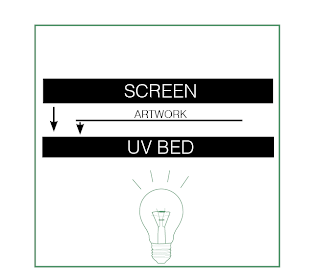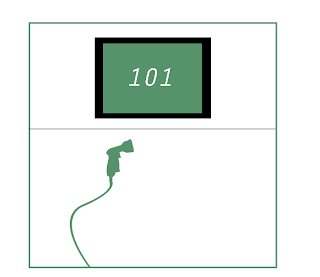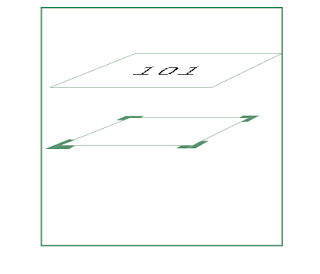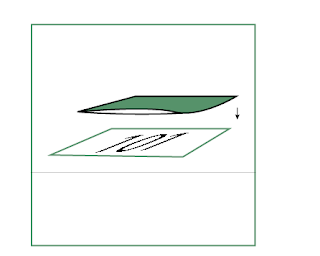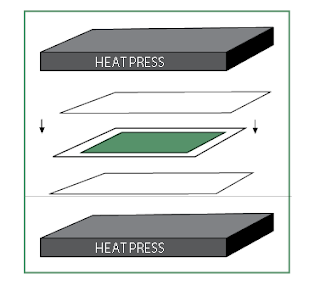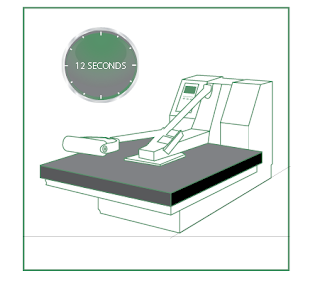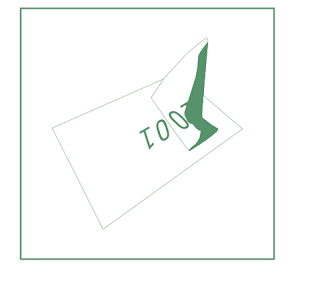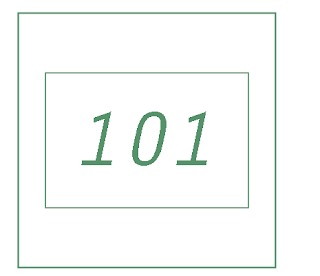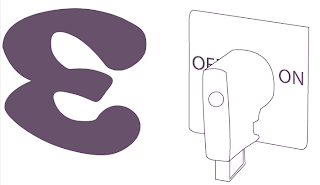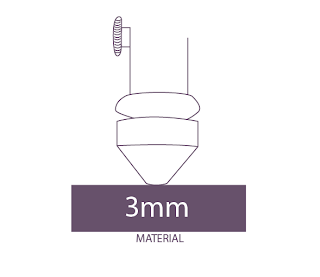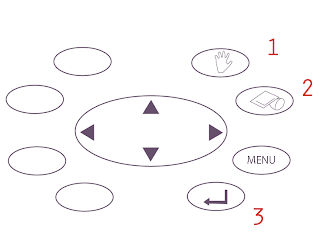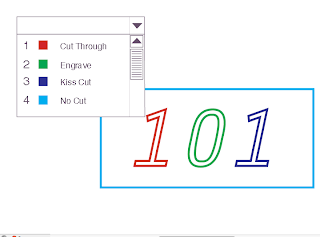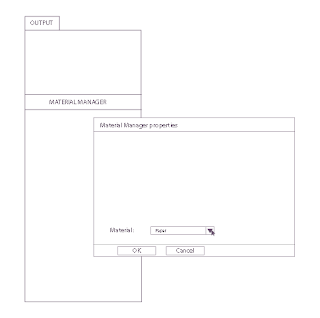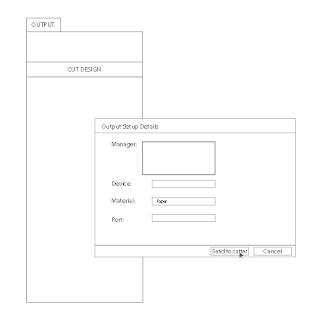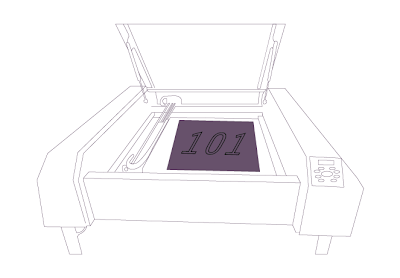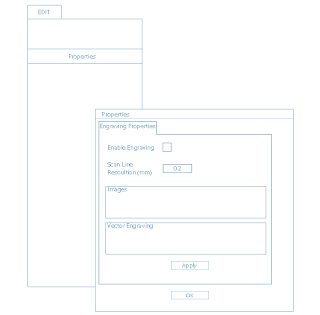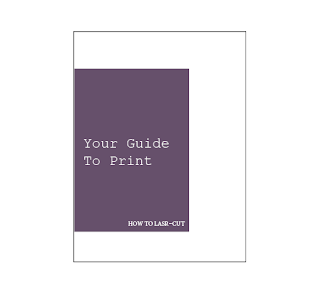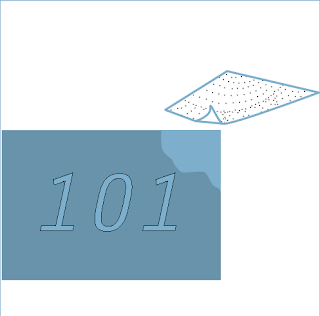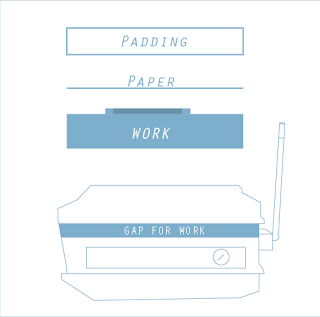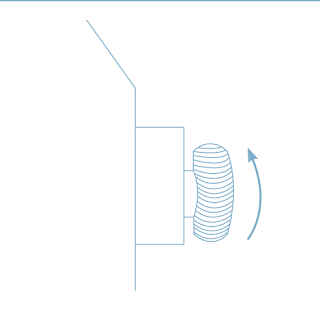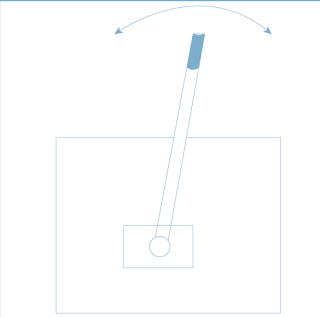Starting to code my website
Creating the container on the homepage
Calling the container on the
Creating the nav bar
Calling it on the source code
Coding the title on the homepage
Making the text on the hompage central
Starting to create the buttons
Creating the buttons on illustrator
These are my deisgns for the rollover buttons for my website
Then i made a new sheet in illustrator the exact size i wanted it on Dreamweaver and my website, the image below was on a second layer and was what it would look like when somebody went over it with there mouse, the original image would be one of the ones shown above but in the green the same as the type.
My first idea was to have the buttons the colour above and then have the background for the nav bar in green, but after doing this the buttons weren't as visible so i got rid of the background colour and changed them to a earthy green.